Minecraft Bedrock Edition is known for its smooth performance across devices, but some PC players face stuttering, lag, and even broken audio drivers despite having powerful hardware. This issue is especially frustrating when running the game on modern setups with RTX graphics cards, DDR5 memory, and high-refresh monitors.
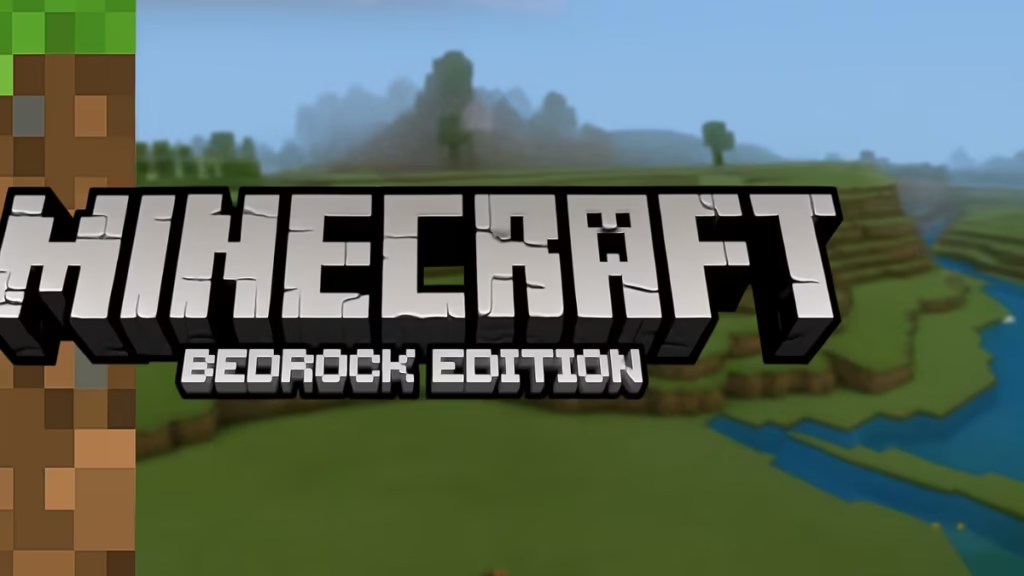
Why Minecraft Bedrock Stutters on High-End PCs
Even with strong specs like a 13th Gen Intel CPU, RTX 4060 GPU, and DDR5 RAM, Bedrock Edition can still stutter. Common causes include:
- Conflicts with audio drivers
- UWP app issues with the Microsoft Store
- Improper GPU settings (V-Sync, uncapped FPS)
- Corrupted cache from resource packs or RTX textures
- Background processes like overlays or memory compression
1. Optimize Graphics Settings
The first step is to fine-tune your GPU settings for Minecraft.
Meta Quest 3S 128GB | VR Headset
- Open NVIDIA Control Panel → Manage 3D Settings → Program Settings → Minecraft (Bedrock)
- Turn V-Sync Off
- Set Power Management Mode → Prefer Maximum Performance
- Enable Low Latency Mode → On/Ultra
- Cap your FPS to match your monitor refresh rate (e.g., 144Hz → 144 FPS)
2. Fix Audio Driver Conflicts
One key red flag is that Minecraft Bedrock sometimes breaks audio drivers on launch, causing both stutter and sound loss.
- Reinstall or rollback your Realtek / NVIDIA HD Audio drivers
- In Windows Sound Settings → Advanced, set output format to 48kHz, 24-bit
- Test launching the game with audio temporarily disabled to confirm if sound is the cause
See also: Minecraft for Windows 11 Download & Install Guide (Java & Bedrock)
3. Reset Windows Store and Minecraft UWP
Bedrock runs as a UWP app, and corrupt cache can cause stutters.
- Run
wsreset.exeto clear Store cache - Re-register the Minecraft app in PowerShell:
Get-AppxPackage *Minecraft* | Reset-AppxPackage- Update Xbox Game Services in Microsoft Store → Library → Update All
4. Clear Cached Resource and Temp Files
If you used RTX packs or shaders before, cached files may remain.
- Delete everything inside:
%LocalAppData%\Packages\Microsoft.MinecraftUWP\LocalCache- Also clear:
%AppData%\Local\TempThen restart your PC and launch Minecraft again.
5. Adjust Windows and Background Settings
- Toggle HAGS (Hardware-Accelerated GPU Scheduling): Settings → System → Display → Graphics → Default graphics settings.
- Disable Discord, GeForce Experience, Xbox Game Bar overlays.
- Disable Windows Memory Compression with PowerShell:
Disable-MMAgent -mc6. Check for Network-Related Stutter
If the issue only happens on Realms or servers:
- Test in single-player offline mode
- Enable “Use Fixed Client Prediction” in Bedrock settings
- Switch DNS to 1.1.1.1 (Cloudflare) or 8.8.8.8 (Google)
7. Last Resort Fixes
If nothing else works:
- Create a new Windows user profile and install Minecraft fresh
- Use DDU (Display Driver Uninstaller) in Safe Mode to reinstall GPU + Audio drivers
- Try Minecraft Preview (Beta) via Xbox Insider Hub, as it often runs smoother
If Minecraft Bedrock Edition is stuttering on a high-end PC, the most likely culprit is an audio driver conflict or a corrupted UWP/Store cache. Start with driver fixes and Store resets, then move on to graphics and background optimizations. With the above steps, you should be able to eliminate stutters and enjoy smooth gameplay.
More Game Error Fixes
- 01ARC Raiders Connection to Online Services Failed: Causes and Fixes
- 02How to Fix Warzone “Voice and Text Chat Disabled Due to Platform Restrictions” Error
- 03How to Fix Warframe The Old Peace Update Failed Error
- 04How to Fix Microsoft Rewards Roblox Gift Card Country Code Not Supported
- 05How to Fix MSFS2024 Error 001-400: Server Issues Detected Problem Solved
- 06How to Fix Minecraft Launcher on Xbox App (Error 0xc0000005)
- 07ARC Raiders ARAU0297 Error: Reasons and Fixes
- 08How to Fix Xbox Live Suspension (Minecraft & Multiple Account Issue)


