Many Minecraft Bedrock Edition players are running into the “Error Code: Drowned” message after installing the 1.21.120 update. This issue prevents players from signing into their Microsoft accounts, making it impossible to access worlds, Realms, or multiplayer features.
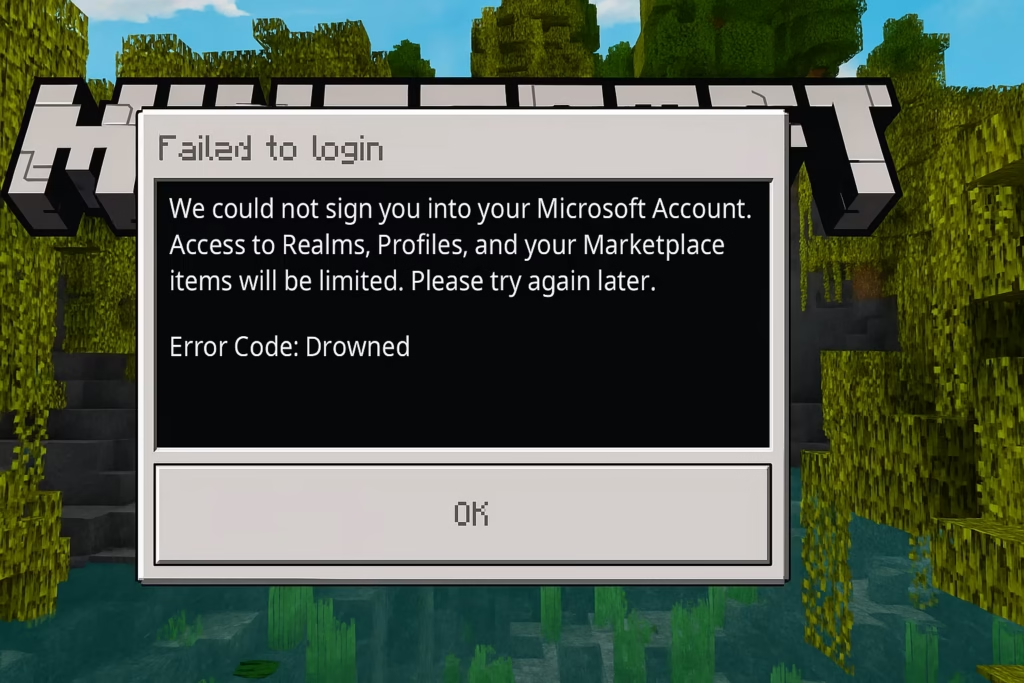
If you’ve tried restarting, reinstalling, or logging in again without success — don’t worry. Here’s a detailed guide on how to fix the Drowned error in Minecraft Bedrock with step-by-step solutions verified by the community.
What Causes the “Drowned” Error Code?
The Drowned error is primarily linked to login authentication failures between Minecraft and Microsoft servers.
After the 1.21.120 update, several users noticed that the game fails to sync login tokens correctly. Common triggers include:
EA SPORTS FC 26 – PlayStation 5
- Corrupted cache or stored login data
- Interrupted Xbox Live or Microsoft server connection
- Temporary network desync after the update
- Account verification errors
This problem can appear on Windows PC, consoles, and mobile devices.
Method 1: Working Temporary Fix (Offline Login Trick)
Players have confirmed a temporary workaround that lets you bypass the login error until Mojang releases an official patch .
Steps:
- Turn off your Wi-Fi or disconnect the Ethernet cable.
- Launch Minecraft Bedrock Edition while offline.
- Wait until the game loads to the main menu.
- Turn your internet back on and sign in to your Microsoft account.
You should now be able to enter your worlds and play normally. This needs to be repeated each time you launch the game.
Method 2: Clear Minecraft Cache Data
If the error persists, clearing your cache can remove corrupted data responsible for failed sign-ins.
On Windows
- Press Windows + R, type:
%LocalAppData%\Packages\Microsoft.MinecraftUWP_8wekyb3d8bbwe\LocalCache- Delete everything inside the LocalCache folder.
- Restart your PC and launch Minecraft again.
- Sign in with your Microsoft account.
On Android or iOS
- Go to Settings → Apps → Minecraft → Storage.
- Tap Clear Cache (do not clear data).
- Reopen Minecraft and try logging in again.
Method 3: Re-link Your Microsoft Account
Sometimes the authentication session breaks after an update. Re-linking your account refreshes the login handshake between Minecraft and Microsoft services.
Steps:
- Sign out of Minecraft completely.
- Open https://account.xbox.com in your browser and ensure your account is active.
- Relaunch Minecraft and select Sign in with Microsoft Account.
- Follow the code instructions at https://aka.ms/remoteconnect.
After completing these steps, restart the game once more.
Method 4: Reset Network Settings
Network cache conflicts can also prevent Minecraft from authenticating.
On Windows
- Open Settings → Network & Internet → Advanced network settings → Network reset.
- Click Reset now and restart your PC.
- Reconnect to your network and launch Minecraft.
On Consoles or Mobile
- Disconnect and reconnect Wi-Fi, or toggle Airplane Mode on and off.
- You can also switch temporarily to mobile data if using Wi-Fi.
Method 5: Check Xbox Live & Minecraft Server Status
If you still receive the Drowned error, the issue could be on Microsoft’s side.
- Visit the official Xbox Live status page: https://support.xbox.com/xbox-live-status
- Also check: https://help.minecraft.net/hc/en-us
If either service shows a temporary outage, wait until servers are restored before trying again.
Method 6: Reinstall Minecraft (Last Resort)
If none of the above works, reinstalling ensures no corrupted files remain.
- Back up your worlds first:
%LocalAppData%\Packages\Microsoft.MinecraftUWP_8wekyb3d8bbwe\LocalState\games\com.mojang- Uninstall Minecraft completely.
- Restart your PC.
- Download and install the latest version.
- Sign in again with your Microsoft account.
When to Expect a Patch from Mojang
The Drowned error started appearing widely after the 1.21.120 update. Mojang is aware of the issue and has acknowledged ongoing investigations. A future patch is expected to address login synchronization problems affecting Bedrock players.
The “Error Code: Drowned” is currently one of the most common login issues in Minecraft Bedrock Edition.
While the offline login trick provides a quick fix, clearing cache and re-linking your Microsoft account are the best long-term solutions until Mojang releases an official patch.
Read More:
- How to Fix Battlefield 6 Connection Lost Error on Steam
- How to Fix Borderlands 4 ntdll.dll Crash on Windows 10/11
- How to Fix Minecraft Bedrock Stuttering and Lag on PC
- How to Fix Vulkan Driver Error in No Man’s Sky on Windows 11/10
If you’ve found any new workarounds or patch confirmations, share them in the comments to help other players.
More Game Error Fixes
- 01ARC Raiders Connection to Online Services Failed: Causes and Fixes
- 02How to Fix Warzone “Voice and Text Chat Disabled Due to Platform Restrictions” Error
- 03How to Fix Warframe The Old Peace Update Failed Error
- 04How to Fix Microsoft Rewards Roblox Gift Card Country Code Not Supported
- 05How to Fix MSFS2024 Error 001-400: Server Issues Detected Problem Solved
- 06How to Fix Minecraft Launcher on Xbox App (Error 0xc0000005)
- 07ARC Raiders ARAU0297 Error: Reasons and Fixes
- 08How to Fix Xbox Live Suspension (Minecraft & Multiple Account Issue)


