The Xbox App is essential for managing Game Pass titles, multiplayer, and cloud saves on Windows 11. But for many users, it can suddenly stop working—either crashing on launch or refusing to open altogether. If you’re facing this issue, don’t worry. Here’s a step-by-step guide to fix Xbox App crashing or not opening in Windows 11.
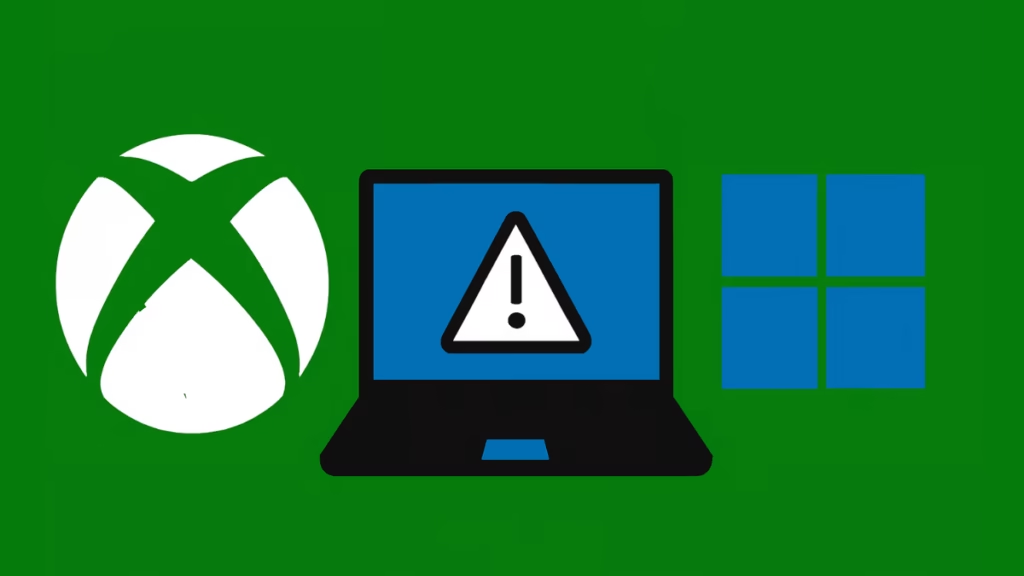
Why Does the Xbox App Crash in Windows 11?
The app may fail for several reasons:
- System requirement mismatch – Older or low-spec PCs may struggle.
- Corrupted Xbox App files – Damaged installs can prevent launch.
- Outdated version – Skipping updates leaves bugs unfixed.
- Broken Xbox services – If background services fail, the app won’t run.
- Microsoft Store cache issues – A corrupted cache disrupts app launches.
Fix 1: Restart Your PC and Check Internet
This sounds simple, but a quick restart often resolves background glitches. Also confirm your internet connection is stable since the Xbox App won’t function offline.
Fix 2: Update the Xbox App
Outdated builds cause most crashes.
- Go to Settings > Windows Update > Check for updates.
- Open Microsoft Store > Library > Get Updates.
- Ensure both Xbox App and Gaming Services are updated.
Fix 3: Run the Windows Store Troubleshooter
If other apps are also glitchy:
- Press Win + I > System > Troubleshoot > Other troubleshooters.
- Find Windows Store Apps and click Run.
- Let Windows detect and fix issues.
Fix 4: Restart Xbox and Gaming Services
The Xbox App depends on background services:
- Press Win + R, type
services.msc, and hit Enter. - Locate Gaming Services → Right-click → Restart.
- Do the same for:
- Xbox Accessory Management Service
- Xbox Live Auth Manager
- Xbox Live Game Save
- Xbox Live Networking Service.
Fix 5: Clear Microsoft Store Cache
A corrupted cache often blocks app launches.
- Press Win + R → type:
wsreset.exe - A blank window opens, then Microsoft Store restarts automatically.
Fix 6: Repair or Reset the Xbox App
If the app itself is broken:
- Press Win + I > Apps > Installed Apps.
- Locate Xbox App > Advanced Options.
- Click Repair (non-destructive).
- If that fails, click Reset (clears app data).
Fix 7: Reinstall Gaming Services
Gaming Services are critical for the Xbox App.
- Open PowerShell (Admin).
- Run:
get-appxpackage Microsoft.GamingServices | remove-AppxPackage -allusers
start ms-windows-store://pdp/?productid=9MWPM2CQNLHN- Reinstall Gaming Services when prompted.
Fix 8: Repair Microsoft Store and Xbox Identity Provider
- Go to Settings > Apps > Installed Apps.
- Find Microsoft Store and Xbox Identity Provider.
- Choose Repair (or Reset if needed).
Fix 9: Run System File Repair
If system corruption is blocking the app:
- Open Command Prompt (Admin).
- Run:
sfc /scannow
DISM /Online /Cleanup-Image /RestoreHealthThese commands will scan and repair corrupted system files.
Fix 10: Reinstall the Xbox App
As a last resort:
- Open PowerShell (Admin).
- Run:
Get-AppxPackage Microsoft.XboxApp | Remove-AppxPackage- Reinstall via Microsoft Store.
The Xbox App crashing in Windows 11 is usually tied to outdated components or corrupted services. Start with quick fixes like updates and the Store troubleshooter, then move toward resetting Gaming Services or reinstalling the app. With these steps, you should be able to get back to smooth Game Pass sessions without interruptions.
More Tech Fixes
- 01How to Enable Fortnite 2FA (Two-Factor Authentication) Step-by-Step Guide
- 02What Is Mrtstub.exe? Is It Safe in Windows?
- 03Windows Malicious Software Removal Tool Not Working? Fix MSRT
- 04How to Install Microsoft Teams on All Devices (Windows, Mac, Android, iOS, Linux)
- 05How to Update Graphics Driver in Windows 11 (Step-by-Step Guide)
- 06How to Fix DISM Does Not Support Servicing Windows PE Error in Windows
- 07How to Install Android Fastboot Drivers on Windows 11
- 08How to Fix Windows 11 No Device Drivers Were Found Error During Installation

