If you are seeing the message “Failed to connect to Steam. Error Code: 5” while launching Marvel Rivals, follow this troubleshooting guide to fix it.
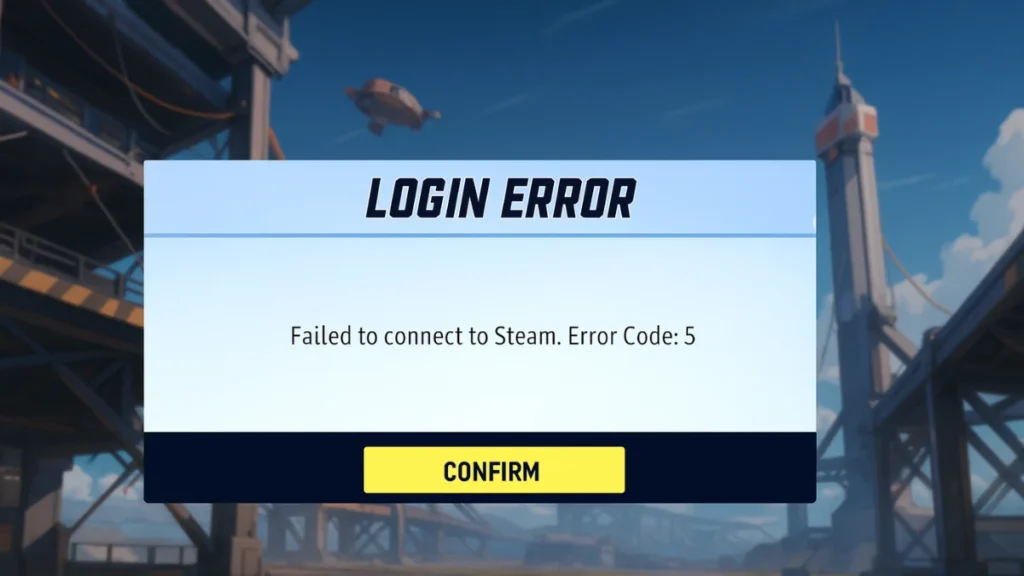
Possible Causes of Error Code 5X
- Unstable or misconfigured network settings
- DNS resolution failure
- Blocked game client by Firewall or Antivirus
- Steam not running with necessary permissions
- Corrupted or missing game files
- Game server-side issues (temporary outages)
Step-by-Step Fixes: Marvel Rivals Error Code 5
Before you begin: Restart your PC and router once. This simple action can fix temporary glitches.
1. Run Steam as Administrator
- Close Steam completely.
- Right-click the Steam shortcut on your desktop or Start Menu.
- Select Properties.
- Click the Compatibility tab.
- Check Run this program as an administrator.
- Click Apply, then OK.
- Reopen Steam, then launch Marvel Rivals.
This ensures the game has all required permissions.
2. Verify Game File Integrity via Steam
- Open Steam and go to the Library.
- Right-click on Marvel Rivals and select Properties.
- Go to the Installed Files tab.
- Click Verify integrity of game files.
Wait for the scan to complete. Steam will automatically fix missing or corrupted files.
3. Flush and Renew DNS via Command Prompt
- Press
Windows + S, type cmd. - Right-click on Command Prompt > Run as administrator.
- Type each of the following commands, one by one, and press Enter after each:
ipconfig /release
ipconfig /renew
ipconfig /flushdns
ipconfig /registerdns - Restart your PC, launch Steam, and try again.
This resets your IP and DNS settings, which often resolves network-related errors.
4. Change to Google Public DNS
- Press
Windows + R, typencpa.cpl, and press Enter. - Right-click your active network adapter → Properties.
- Select Internet Protocol Version 4 (TCP/IPv4) → Click Properties.
- Check Use the following DNS server addresses.
- Enter:
- Preferred DNS:
8.8.8.8 - Alternate DNS:
8.8.4.4
- Preferred DNS:
- Check Validate settings upon exit → Click OK.
5. Sync Your PC Time and Time Zone
- Press
Windows + Ito open Settings. - Navigate to Time & language > Date & time.
- Enable:
- Set time automatically
- Set time zone automatically
- Click Sync now.
An incorrect system clock can prevent Steam from verifying your connection.
6. Whitelist Marvel Rivals in Windows Firewall
- Press
Windows + S, type Windows Defender Firewall, and open it. - Click Allow an app or feature through Windows Defender Firewall.
- Click Change settings.
- Click Allow another app → Browse to:
C:\Program Files (x86)\Steam\steamapps\common\MarvelRivals - Select the Marvel Rivals executable (.exe).
- Click Add, then check both Private and Public boxes.
- Click OK to save.
7. Clear Marvel Rivals Launcher Cache
- Launch Marvel Rivals Launcher.
- Look for settings icon or options menu.
- Use the “Clear Redundant Files” and “Clear Local Config Files” options.
- Restart the game.
Multiple users confirmed this helped bypass the login freeze.
8. Disable Discord or Other Overlays
- Open Discord.
- Go to User Settings > Game Overlay.
- Turn off Enable in-game overlay.
Overlay conflicts can interfere with game login processes.
9. Use a Gaming VPN (Optional)
If your region or network has connection issues:
- Download a VPN like ProtonVPN or ExpressVPN.
- Connect to a stable server region (preferably close to game servers).
- Launch Steam and try again.
10. Reinstall Marvel Rivals
If nothing else works:
- Press
Windows + R, typeappwiz.cpl, press Enter. - Select Marvel Rivals → Click Uninstall.
- Restart your PC.
- Reinstall the game from Steam.
What If None of These Fixes Work?
- Wait 12–24 hours. The issue could be on Steam or Marvel Rivals’ servers.
- Check Downdetector or Marvel Rivals’ official Twitter/X for server status updates.
- Keep retrying login (some players reported success after 5+ attempts).
- Contact Marvel Rivals support with logs if issue persists beyond 24 hours.
Related Guides You Might Like:
- Marvel Rivals Error Code 4: What It Means & How to Fix It
- How to Fix Marvel Rivals Error Code 211 on Steam (Full Guide)
- Marvel Rivals Error Code 270 Fix – How to Resolve Login Issue
- Marvel Rivals 2103 Error Shuts Down Servers – NetEase Speaks Out!
- How to Fix Marvel Rivals Error Code 270 – Troubleshooting Guide

