Grindr users occasionally encounter unusual login or connection errors, such as the 76itwkq6 error code or Error 14, particularly on iOS devices. These errors can prevent you from signing in, refreshing the grid, or even creating a new account. While these codes are not officially documented in Grindr’s public support pages, user reports and troubleshooting patterns suggest they are linked to temporary service outages, connection issues, or account-related restrictions.
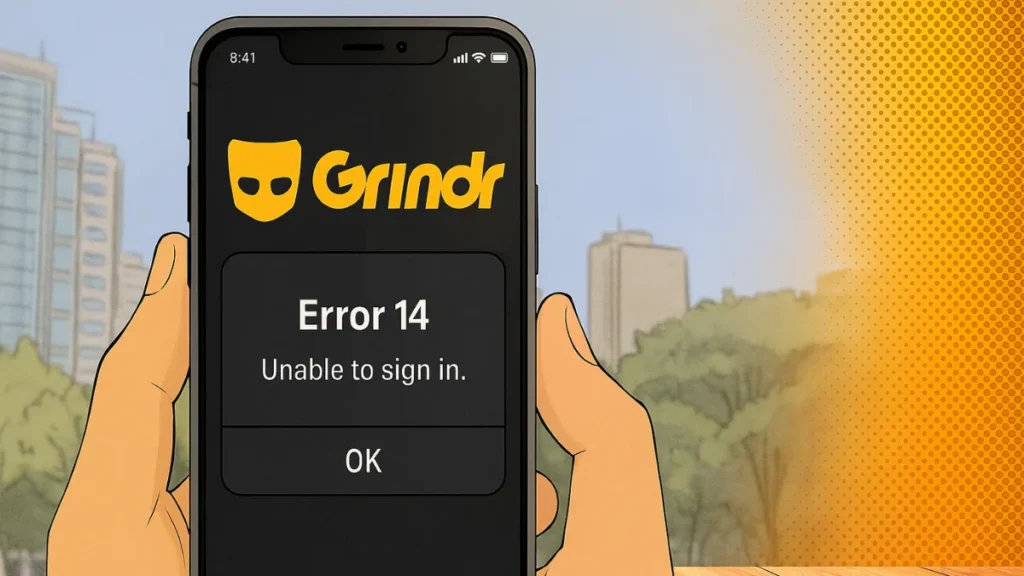
This guide explains the likely causes of these errors and provides clear steps to resolve them.
Common Causes of Grindr Login Issues
1. Grindr 76itwkq6 Error Code
This code typically appears during login attempts or immediately after launching the app. It is often associated with:
- Temporary server outages or downtime.
- Session or authentication failures on the Grindr backend.
- Potential account verification issues.
Because this code is not listed in Grindr’s standard error glossary, it is considered an internal diagnostic code used by Grindr engineers.
2. Grindr Error 14
Error 14 generally appears when:
- The app cannot complete the sign-in process.
- Grindr’s servers are under heavy load or experiencing downtime.
- Your device is unable to establish a secure connection with Grindr.
Multiple user reports confirm that this error frequently appears during widespread outages, especially when login attempts spike.
How to Fix Grindr Login Problems
1. Check Grindr Service Status
Before troubleshooting locally, confirm whether the issue is on Grindr’s end:
- Visit Grindr’s Twitter/X support page for outage announcements.
- Check third-party status sites like DownDetector for real-time reports.
If it’s a confirmed outage, wait until Grindr restores service.
2. Restart and Reconnect
- Close Grindr completely (swipe away in your app switcher).
- Restart your device.
- Switch between Wi-Fi and mobile data to rule out network issues.
3. Disable VPN or Proxy
Grindr may block or limit connections from certain VPN servers, especially in regions with high spam or fraud activity.
- Turn off VPN and try connecting directly through your ISP or mobile carrier.
4. Clear App Cache and Data (iOS Alternative)
iOS doesn’t have a direct cache clear option, so:
- Offload Grindr via Settings → General → iPhone Storage → Grindr → Offload App.
- Reinstall the app to refresh all data.
5. Update or Reinstall Grindr
- Go to the App Store and install the latest version.
- If the issue persists, delete Grindr entirely and reinstall it.
Tip: Back up chats first if you have important conversations saved.
6. Contact Grindr Support
If none of the above works:
- Use Grindr’s in-app “Contact Us” feature or visit their Help Center.
- Provide:
- Exact error code (e.g.,
76itwkq6orError 14) - Device model and iOS version
- Time and date of occurrence
- Screenshot of the error
- Exact error code (e.g.,
How to Avoid Grindr Login Errors in the Future
While some causes are beyond user control, you can reduce these errors by:
- Keeping Grindr updated.
- Avoiding frequent logins from multiple devices in a short period.
- Using a stable, high-quality internet connection.
- Backing up chats regularly in case of unexpected reinstallations.
Read More:
- Snapchat Error Code C14A: 3 Quick Fixes for iOS & Android
- Netflix Error Codes: How to Fix Every Common Issue (2025 Guide)
- How to Fix ‘Error While SRP Initial Authentication’ on iPhone
Grindr’s 76itwkq6 error code and Error 14 are often signs of either a temporary outage or connection disruption. In many cases, the problem resolves itself once Grindr’s servers are back online, but following the troubleshooting steps above can help you reconnect faster. If the issue persists beyond a few hours, contacting Grindr Support with detailed information is the best way forward.
More Tech Guides
- 01Windows Upgrade Error 0x8007042B-0x2000D When Updating From 23H2 to 25H2 (How to Fix)
- 02How to Fix Windows 11 Version 25H2 Update Error 0x8007001F
- 03How to Enter Old PC Name in Windows Backup to Restore Files Successfully
- 04How to Fix “Install Driver to Show Hardware” Error During Windows 11 Installation
- 05How to Fix Windows 11 Update Error 0x800f0983 (KB5066835 Failed)
- 06Windows 11 Activation Internet Verification Error: How to Fix It
- 07Windows 11 Dump File Location and Analysis: How to Find and Fix Crash Errors
- 08How to Fix ARAU0297 Error in ARC Raiders (Connection & Server Fixes)

