The “sihost.exe – System Warning: Unknown Hard Error” is a critical system-level warning that many Windows users encounter after a system update, software installation, or disk-related issue. It often results in an unresponsive desktop, black screen, or broken login loop. This error typically originates from corrupted system files, bad sectors on the hard drive, or improper system migration (such as disk cloning without generalizing).
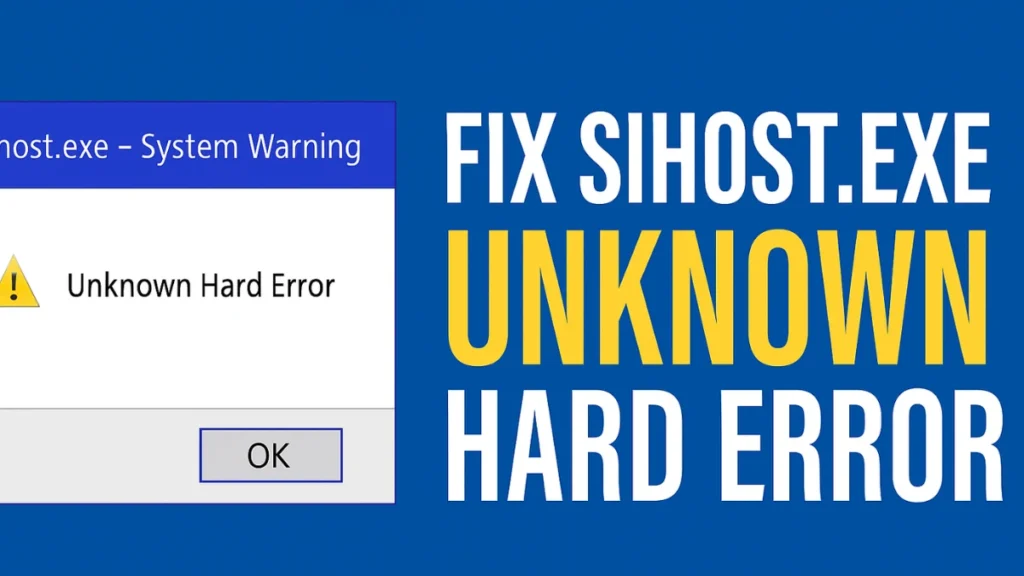
What Is sihost.exe?
sihost.exe refers to the Shell Infrastructure Host, a vital system process responsible for graphical interface elements in Windows, including the Start menu, taskbar transparency, and background behavior. If this process crashes, it disrupts the Windows Shell—making the desktop or Start menu inaccessible, or displaying system errors on boot.
How to Fix sihost.exe Unknown Hard Error in Windows 10/11
1. Perform a System File Check (SFC)
The System File Checker tool scans and replaces corrupted or missing system files.
Steps:
- Open Command Prompt as administrator:
- Press
Win + S, typecmd, then right-click and choose Run as Administrator.
- Press
- In the Command Prompt, type:
sfc /scannow - Press Enter and let the scan complete. This may take 5–10 minutes depending on system speed.
- Restart your computer after completion—even if the tool reports no integrity violations.
This command repairs core system files but does not cover deeper image issues, which DISM can handle.
2. Run a DISM Scan (scanhealth)
DISM helps identify deeper problems in the Windows image that SFC may not fix.
Steps:
- Open Command Prompt as administrator again.
- Type the following and press Enter:
dism /online /cleanup-image /scanhealth- This will scan the system image for corruption. It may take 5–10 minutes. Do not close the window even if progress seems slow.
- After the scan finishes, restart your PC to apply any internal corrections.
3. Use DISM RestoreHealth
If the image is indeed corrupted, attempt to restore it using this command:
- Open Command Prompt with admin rights.
- Type:
dism /online /cleanup-image /restorehealth - Press Enter. This process attempts to retrieve healthy system files from the Windows Update servers.
- After it finishes, restart your system.
If DISM throws a “source files could not be found” error, especially after disk cloning, the repair source may be missing. Use this alternative:
dism /online /cleanup-image /restorehealth /source:wim:D:\sources\install.wim:1 /limitaccessReplace D: with the correct path to your Windows installation media.
4. Run CHKDSK to Repair Disk Errors
Sometimes, the sihost.exe error is triggered by physical problems on your hard drive, such as unreadable sectors or NTFS file system corruption.
Steps:
- In Command Prompt, type:
chkdsk /f /r- Press Enter. You’ll be prompted to schedule the check on next restart—type
Yand reboot. - Windows will scan and attempt to repair disk errors during startup. This process can take time.
5. Undo Recent Changes with System Restore
If the error appeared after installing an update or driver, you can revert your system using a restore point.
Steps:
- Press
Win + R, typerstrui, and press Enter. - Follow the on-screen prompts to select a restore point created before the error appeared.
- Let Windows roll back changes and reboot.
If the system won’t boot, use a Windows installation USB/DVD:
- Choose Repair your computer > Troubleshoot > System Restore.
6. Perform a Clean Boot
A clean boot disables third-party services and startup programs, helping you isolate software conflicts.
Steps:
- Press
Win + R, typemsconfig, and press Enter. - Under Services, check Hide all Microsoft services, then click Disable all.
- Go to Startup > Open Task Manager, and disable all items.
- Restart the system. If the error disappears, a third-party app is the culprit.
Gradually re-enable apps to identify the problematic one.
7. Run Automatic Startup Repair
If your system fails to boot normally, Windows Recovery can help repair critical boot issues.
Steps:
- Boot from Windows installation media (USB/DVD).
- Click Repair your computer > Troubleshoot > Startup Repair.
- Let Windows scan and repair boot files automatically.
Special Case: Disk Cloning and Unsupported Installations
If you’ve recently cloned your system disk and encounter this error (especially with a black screen or laggy cursor), the issue may relate to improper cloning:
- Windows installations must be generalized using Sysprep before being cloned to another system or drive. Otherwise, system identifiers and services (like sihost.exe) can break.
- DISM may also fail with “file not found” errors after cloning.
In this case, a clean installation of Windows is recommended. Back up data first.
Optional: Use Autoruns to Diagnose in Safe Mode
If you can boot into Safe Mode, use Microsoft’s Autoruns tool:
- Download from Microsoft Sysinternals.
- Uncheck all third-party services, scheduled tasks, and drivers.
- Reboot and observe system behavior.
This helps determine if the sihost.exe error is caused by startup items or drivers.
The sihost.exe unknown hard error can be alarming but is often the result of system file corruption or disk issues. By using SFC, DISM, CHKDSK, and recovery tools properly, most users can resolve this without professional help.
If the error persists after all fixes, and especially if it occurred after disk migration, a clean install of Windows may be the most stable long-term solution.
Read More:
Grow a Garden Codes June 2025: How to Redeem & Claim Free Seed Packs
How to Get Free Seeds in Grow a Garden (Pets, Quests & More)
Deltarune: How to Find and Use Mike’s Room Code in Chapter 4
How to Fix “An Error Occurred in e4mc” in Minecraft: Full Troubleshooting Guide

