The DCS Error 30001 is a common problem faced by users of the McDonald app. When this error occurs, the app may fail to log in, load the menu, or complete an order. While the error message is vague, it typically indicates a connection or authentication issue between the app and McDonald’s servers.
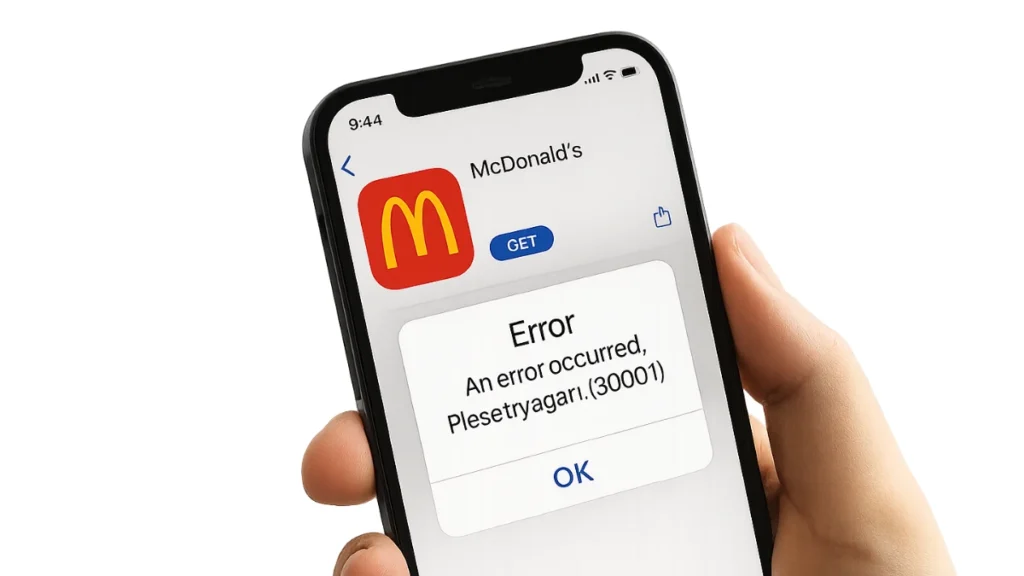
What Causes DCS Error 30001?
The error can occur due to several factors:
- Unstable Internet Connection: Weak Wi-Fi or mobile data interruptions can disrupt the app.
- VPN or Proxy Interference: Virtual private networks often block or reroute requests, preventing the app from connecting properly.
- Corrupt App Cache or Data: Damaged local files may prevent successful authentication.
- Outdated Software: Running an outdated version of the McDonald’s app or device OS can create compatibility issues.
- Server-Side Problems: Temporary outages or overloads on McDonald’s servers may also trigger the error.
Step-by-Step Fixes for DCS Error 30001
Follow these troubleshooting methods in order:
1. Verify Your Internet Connection
- Switch between Wi-Fi and mobile data to test stability.
- Restart your router if using Wi-Fi.
2. Disable VPN or Proxy
- Turn off VPNs or proxy services temporarily.
- Retry accessing the McDonald’s app without them.
3. Clear Cache and App Data
- Android: Go to Settings → Apps → McDonald’s → Storage → Clear Cache / Clear Data.
- iOS: Uninstall and reinstall the app (since iOS does not allow cache clearing directly).
4. Update the App and Operating System
- Ensure the McDonald’s app is updated from the Play Store or App Store.
- Install any pending OS updates on your device.
5. Log Out and Log Back In
- Sign out of your account.
- Restart the app and log in again to refresh session data.
6. Reinstall the App
- Uninstall the McDonald’s app completely.
- Restart your phone.
- Download and reinstall the app from the official store.
7. Check for McDonald’s Server Issues
- Visit platforms like DownDetector to see if outages are reported.
- If servers are down, wait and try again later.
8. Contact McDonald’s Support
- If none of the above methods work, reach out to McDonald’s customer support.
- Provide details of the error code for tailored assistance.
Quick Reference Table
| Step | Action | Problem Solved |
|---|---|---|
| 1 | Switch Internet | Network instability |
| 2 | Disable VPN | Blocked connections |
| 3 | Clear Cache/Data | Corrupted files |
| 4 | Update App/OS | Outdated software |
| 5 | Re-Login | Session issues |
| 6 | Reinstall App | Persistent crashes |
| 7 | Wait for Servers | McDonald’s backend outage |
| 8 | Contact Support | Account-specific errors |
The DCS Error 30001 is usually caused by connectivity issues, corrupted app data, or server outages. In most cases, clearing cache, updating the app, or disabling VPN resolves the problem. When the issue is on McDonald’s servers, waiting until service is restored is the only option.
By following the troubleshooting steps above, users can typically resolve this error and continue using the McDonald’s app without disruption.

