Battlefield 6 delivers massive-scale warfare and fluid squad combat, but nothing kills the thrill faster than a connection failed screen. Whether you’re facing login loops, “Unable to connect to EA servers,” or random disconnections during matches, most of these issues can be resolved with careful troubleshooting.
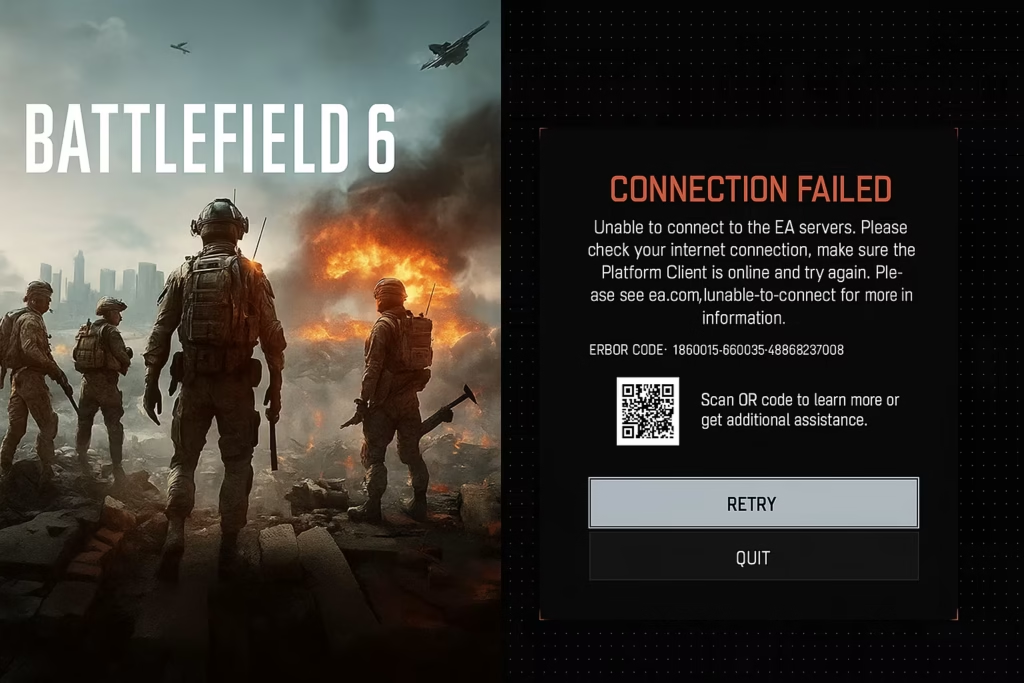
1. Check EA Server Status First
Before tweaking your setup, confirm the problem isn’t global.
- Visit the official EA Server Status page or the Battlefield Comms X (Twitter) account.
- If servers are under maintenance or facing overloads, all players will experience similar errors, and you’ll need to wait until service resumes.
- Keep an eye on temporary updates or maintenance notices before applying local fixes.
2. Restart Everything the Right Way
Small restarts can fix major multiplayer issues:
- Close Battlefield 6 and your launcher (EA App or Steam) completely.
- End background tasks using Task Manager to ensure the launcher isn’t stuck in memory.
- Restart your PC and power cycle your router (unplug for 30 seconds, then reconnect).
This clears connection caches and refreshes your local session with EA’s servers.
3. Fix Login and Authentication Errors
If you’re stuck at the login screen or see “Invalid Credentials” or “EA Account in use,” try:
- Ensuring you’re signed into the correct EA Account linked to your Battlefield 6 copy.
- Signing out of all other devices — especially consoles tied to the same EA ID.
- Enabling Two-Factor Authentication (2FA) for a secure and consistent login.
- Restarting both the EA App and your platform before logging in again.
4. Resolve ‘Unable to Connect to EA Servers’
When you see “Server can’t be reached” or “EA App offline”, apply these fixes:
- Free Up USB Ports: Battlefield’s anti-cheat can occasionally conflict with USB peripherals. Remove unnecessary devices (sticks, hubs) before launching.
- Whitelist the Game in Windows Firewall:
- Open → Allow an App Through Firewall → Locate Battlefield 6.
- Check both Private and Public boxes for all entries.
- Temporarily disable third-party antivirus tools to check if they’re blocking outbound connections.
5. Improve Latency and Rubber-Banding
Even with access, lag can ruin the experience. To stabilize your multiplayer sessions:
- Switch to a Wired Connection: Ethernet is far more reliable than Wi-Fi.
- Close Bandwidth-Heavy Apps: Use Resource Monitor → Network tab to identify processes eating your bandwidth and end unnecessary ones.
- Run a Speed Test: If your connection doesn’t match your ISP plan, contact your provider.
- Keep your router’s firmware updated for optimal throughput.
6. Repair or Verify Game Files
Corrupted game data often leads to persistent “Connection Failed” or “Session Expired” messages.
- On EA App: Click Manage → Repair.
- On Steam: Right-click Battlefield 6 → Properties → Installed Files → Verify Integrity of Game Files.
- Clear the EA App cache afterward to eliminate launcher-side conflicts.
7. Reset DNS and Network Settings
A misconfigured DNS or IP stack can break server communication. Open Command Prompt (Admin) and run these commands one by one:
ipconfig /release
ipconfig /flushdns
ipconfig /renew
netsh int ip reset
netsh winsock resetThen reboot your PC and router. This rebuilds your network layer from scratch.
8. Disable Conflicting Software and Overlays
Battlefield 6’s anti-cheat is sensitive to background utilities.
- Uninstall or disable other kernel-level anti-cheats (like Riot Vanguard).
- Turn off overlays from Discord, NVIDIA GeForce Experience, Steam, or MSI Afterburner.
- Close monitoring utilities or RGB controllers that hook into system APIs.
9. Check BIOS and System Settings
Certain BIOS and Windows security options can prevent Battlefield 6 from launching online:
- Ensure Secure Boot is Enabled – it’s a requirement for BF6’s anti-cheat system.
- Go to Windows Security → App & Browser Control → Exploit Protection Settings → Program Settings and disable Mandatory ASLR for
bf6event.exe. - Update GPU, network, and chipset drivers to the latest version before relaunching the game.
10. When All Else Fails
If you’ve tried everything above and Battlefield 6 still refuses to connect:
- Reinstall both the EA App and the game itself.
- Check EA’s official forums or Reddit’s r/Battlefield thread for confirmed widespread issues.
- Use EA Help → Contact Us to submit a ticket with your diagnostics log — especially if you’ve already verified that other EA titles (like FIFA) connect normally.
Multiplayer hiccups in Battlefield 6 are usually caused by network conflicts, cached login data, or restrictive firewalls — not by the servers themselves. By methodically restarting, verifying, and resetting your setup, you can eliminate nearly every player-side cause and jump back into your squad’s next match without interruption. Play Now!
Related Guides You Might Like:
- How to Stop Packet Loss and Rubberbanding in Battlefield 6
- Best B36A4 Loadout in Battlefield 6
- Best Carbines in Battlefield 6 Ranked
- Battlefield 6 Bloom Explained and How to Control It
- Best Assault Rifles in Battlefield 6 Ranked
- Battlefield 6 Max Level and Full Rank List Explained
- Battlefield 6 Crossplay: Play with Friends on PC, PS5 & Xbox
- How to Unlock and Use the Deploy Beacon in Battlefield 6

