If you’ve run into DISM Error 87 while trying to repair your Windows system, you’re not alone. This is one of the most common issues users face when using the Deployment Image Servicing and Management (DISM) tool. The good news is that the error is usually caused by incorrect command usage or system settings rather than deep corruption.
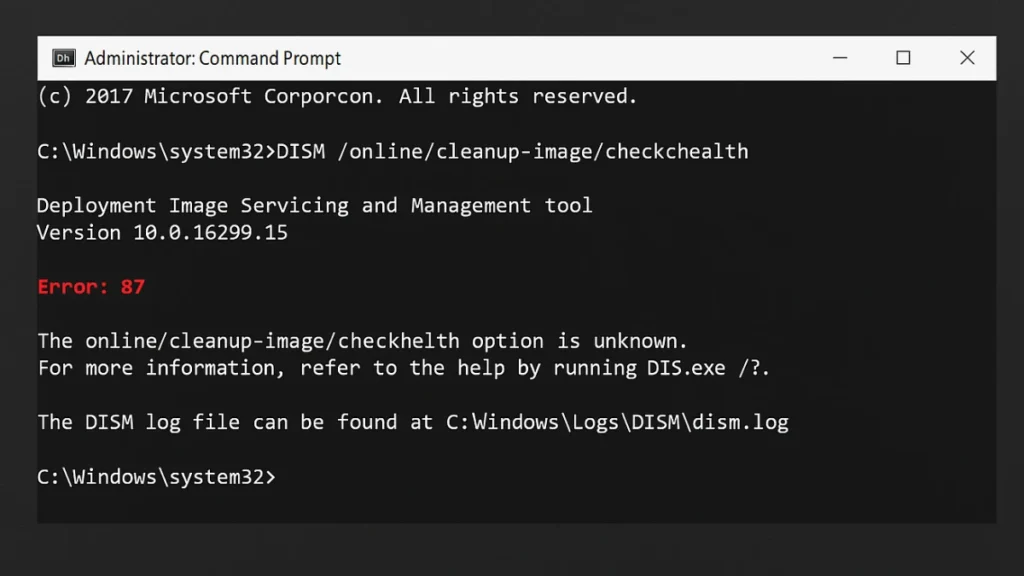
What Is DISM Error 87?
DISM is a built-in Windows utility that helps service and repair Windows images. You can use it to fix corrupted system files, restore system health, and prepare Windows for updates.
Error 87 appears when DISM doesn’t recognize the command or when certain requirements aren’t met. In most cases, it means:
- The command syntax is wrong.
- The tool wasn’t run with administrator privileges.
- You’re using a wrong version of DISM.
- Windows Update or the repair source isn’t accessible.
Common Causes of DISM Error 87
- Incorrect Command Syntax – missing spaces, wrong order of parameters, or unsupported switches.
- Not Running as Administrator – DISM needs elevated rights.
- Wrong DISM Version – older tools may not support Windows 10/11 commands.
- Corrupted System Files – damaged files may interfere with DISM execution.
- Pending Updates – sometimes Windows Update blocks repair until updates are installed.
How to Fix DISM Error 87 (Step-by-Step)
1. Run Command Prompt as Administrator
Many users trigger this error by running commands in a normal Command Prompt window.
Steps:
- Press Win + S, type
cmd. - Right-click Command Prompt → select Run as administrator.
- Confirm when prompted.
2. Use Correct Command Syntax
DISM requires exact formatting. Even a missing space can cause error 87.
Wrong:
DISM/Online/Cleanup-Image/RestoreHealthCorrect:
DISM /Online /Cleanup-Image /CheckHealth
DISM /Online /Cleanup-Image /ScanHealth
DISM /Online /Cleanup-Image /RestoreHealthAlways put /Online first, then /Cleanup-Image, followed by the desired option.
3. Run System File Checker (SFC)
If system files are corrupted, DISM may fail. Running SFC first can help.
Steps:
- Open Command Prompt (Admin).
- Type:
sfc /scannow - Wait for verification to reach 100%.
- Restart your PC.
Now try running DISM again.
4. Install Pending Windows Updates
DISM relies on Windows Update for some repair files. If updates are pending, DISM may throw error 87.
Steps:
- Press Win + I to open Settings.
- Go to Update & Security → Windows Update.
- Click Check for updates.
- Install available updates and restart your PC.
5. Use Windows ISO as a Repair Source
If Windows Update fails to provide repair files, you can use an ISO image instead.
Steps:
- Download the latest Windows 10/11 ISO from Microsoft.
- Right-click the ISO → select Mount.
- Note the mounted drive letter (e.g.,
X:). - Run the command:
DISM /Online /Cleanup-Image /RestoreHealth /Source:WIM:X:\sources\install.wim:1 /LimitAccess(Replace X: with your ISO drive letter.)
This forces DISM to repair using local files instead of Windows Update.
6. Run CHKDSK (Optional Advanced Step)
If your hard drive has errors, DISM may fail. Running CHKDSK ensures disk integrity.
Steps:
- Open Command Prompt (Admin).
- Type:
chkdsk C: /f /r - When prompted, type
Yto schedule at next restart. - Restart your PC.
7. Reinstall or Reset Windows (Last Resort)
If none of the above works, a reset or reinstall may be necessary.
Steps:
- Press Win + I → go to Update & Security → Recovery.
- Under Reset this PC, click Get started.
- Choose Keep my files or Remove everything.
This will reinstall Windows, so back up important data first.
Extra Tips to Avoid DISM RestoreHealth Error 87
If you want to prevent DISM error 87 from happening again, here are a few practical tips to keep your Windows 10/11 system stable:
- Always run DISM in Safe Mode if other apps interfere.
- Use
/ScanHealthfirst to check, then/RestoreHealthto fix. - After fixing, consider creating a system image backup to avoid future headaches.
DISM Error 87 in Windows 10/11 is usually caused by syntax mistakes or missing administrator rights, not deep corruption. By carefully following the correct command format, running SFC and Windows Update, and using an ISO repair source if needed, you can fix the error in most cases.
Only if everything else fails should you consider resetting Windows. With these steps, you can get DISM working again and keep your Windows system stable.

