Streaming Netflix on your TV is convenient, but sometimes you need to log out—whether you’re switching to another account, using a shared or hotel TV, or simply want to secure your profile. Unlike on mobile or web, the sign-out option on TVs isn’t always obvious. This guide explains the exact steps, troubleshooting tips, and extra security measures to help you manage your Netflix account on any TV.
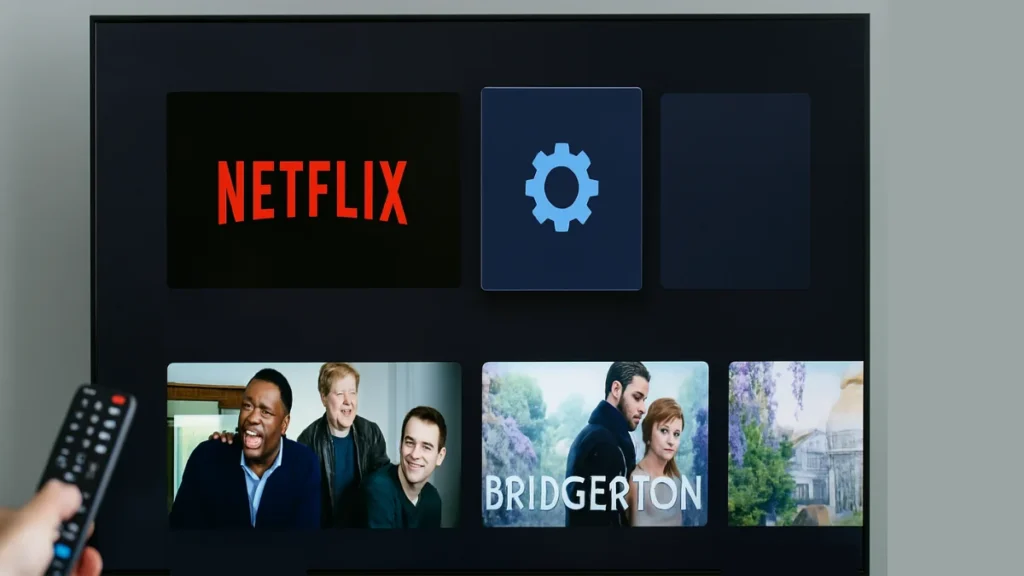
Why You Might Need to Sign Out
Before jumping into the steps, here are a few common reasons you may want to log out of Netflix on your TV:
- Switching Accounts: If multiple people use the same TV, logging out lets another user sign in with their profile.
- Shared Devices: On hotel or rental TVs, signing out ensures your account isn’t left behind for others.
- Account Security: If you suspect unauthorized access, logging out from your TV (and all devices) helps secure your account.
Switching profiles is not the same as signing out. Changing profiles only swaps the user within your account, while “Sign out” fully disconnects the account from the TV.
See also: Fix Netflix Error Code 3-0 on Apple TV (Step-by-Step Guide)
How to Sign Out of Netflix on Your TV
The steps may vary slightly depending on your TV model, but the general process is the same:
- Open the Netflix App:
- Turn on your TV and launch the Netflix app from your home screen or app list.
- Open the Left Menu:
- Using your remote, navigate to the left-hand menu or press the Back button until the menu appears.
- Scroll to “Get Help” (Most Common) or “Settings”:
- On most smart TVs, the “Sign out” option is hidden under “Get Help” at the very bottom of the menu. Some devices may show a “Settings” option instead.
- Choose “Sign Out“:
- In the help/settings menu, scroll to “Sign Out” (sometimes shown as “Log Out”).
- Confirm Your Choice:
- A prompt will appear asking if, you’re sure. Select “Yes” to confirm.
- Return to Sign-In Screen:
- You’ll be redirected to the login page where you can either leave it blank or enter a different account’s credentials.
Alternative: Netflix Sign Out Remotely
Sometimes you may forget to sign out on a guest TV, or you lose access to the device. Netflix lets you manage this remotely.
Sign Out One TV or Device:
If you only want to remove a specific TV:
- On a browser, open Manage Access and Devices.
- Review the list—Netflix shows the device type, the profile last used, and the last watched date/time for each device.
- Select Sign Out next to the TV you want to remove.
Sign Out of All Devices
Need a clean reset?
- On the Netflix website, go to Sign Out of All Devices.
- Select Sign Out and every device linked to your account will be disconnected.
- Use this if you suspect unauthorized access. For more serious cases, Netflix also recommends visiting the help page “How to stop someone from using your account.”
See also: Fix Netflix ‘TVQ-RND-100 Error’ on TV & Streaming Devices
Troubleshooting Log-Out Issues
If the option doesn’t appear or the app behaves unexpectedly, try these fixes in order:
- Restart your TV and re-open Netflix.
- Check for TV firmware or app updates and install them.
- Clear the Netflix app cache/data (if supported by your TV).
- Reinstall the Netflix app.
- As a last resort, perform a factory reset on your TV.
You can also test by signing out from another device (like your phone) to confirm whether the issue is specific to your TV.
Tips to Keep Your Netflix Account Secure
Signing out is just one part of protecting your streaming account. Take these extra steps:
- Use a Strong Password: Combine letters, numbers, and symbols for stronger security.
- Change Password After Remote Sign-Out: Especially useful if you removed a hotel or shared TV.
- Monitor Device Access: Regularly check Manage Access and Devices to see which TVs and devices are still signed in.
- Enable Two-Factor Authentication (via your email provider): Adds another layer of security to your login process.
See also: Netflix Error Codes: How to Fix Every Common Issue
Signing out of Netflix on a TV isn’t complicated once you know where to look—though the option is often tucked away under “Get Help.” If you ever forget to log out, Netflix’s web tools now let you remove one specific device or wipe all devices at once, giving you full control over your account. Whether you’re securing your account on a shared TV or switching profiles at home, following these steps ensures you stay in control of your Netflix experience.

