Netflix is usually seamless when it comes to streaming, but sometimes unexpected error codes interrupt your viewing. One such error is GPS-LEN, which prevents certain titles from playing. If you’ve run into this error, here’s everything you need to know about what causes it and how to fix it.
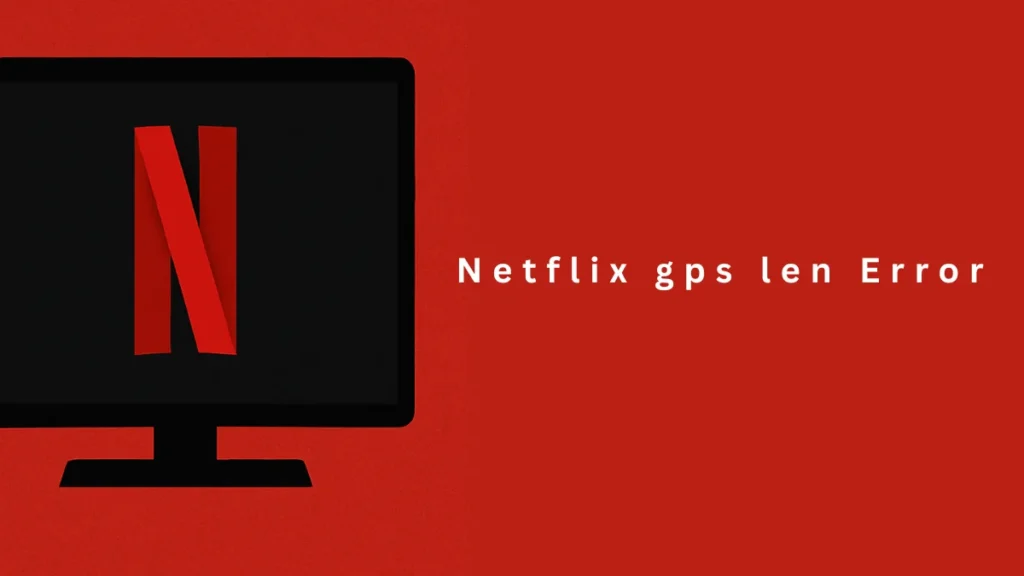
What Is the Netflix GPS-LEN Error?
The GPS-LEN error on Netflix appears with a message like:
“We’re having trouble accessing these titles for you at the moment. Please try again later.”
This issue occurs when data stored on your device interferes with Netflix playback. Unlike connectivity errors (which point to internet or account issues), GPS-LEN is tied directly to device-level glitches.
Common Causes of the GPS-LEN Error
Several factors may trigger this error, including:
- Corrupted cached data on your streaming device.
- Incomplete shutdowns that leave Netflix processes running in the background.
- Temporary system errors with your smart TV, streaming stick, or console.
Since the error isn’t linked to your Netflix account itself, the fix usually requires a quick refresh of your device.
Step-by-Step Fix for GPS LEN Error
If you encounter this error, here’s how to resolve it:
1. Restart Your Device
- Power off your device completely.
- If it has a power cable, unplug it.
- Leave it off for at least 15 seconds to ensure all processes shut down.
- Turn the device back on and open Netflix again.
2. Ensure a Full Shutdown
Some devices only go into sleep or standby when turned off. Make sure you fully power down, not just put the system in low-power mode.
3. Retry Playback
After restarting, launch Netflix and play the title again. In most cases, this clears the error.
Extra Troubleshooting Tips
If restarting doesn’t help, try these additional steps:
- Check for device updates: Outdated firmware or OS versions can cause app conflicts.
- Clear Netflix app data (if supported): On some devices, you can clear cache or app storage in settings.
- Reinstall Netflix: Uninstalling and reinstalling the app forces a clean start.
- Restart your network equipment: Rarely, a router cache issue may interfere with playback.
When to Contact Netflix Support
If the error persists after multiple restarts and cache clearing, the issue may be specific to your device or Netflix app version. At that point, reaching out to Netflix Customer Support is the best option. Provide them with the error code GPS-LEN so they can help troubleshoot further.
See also: Netflix Gaming Errors: Fix TVQ-ST-149 and Connection Issues
The GPS-LEN error on Netflix is frustrating but usually temporary. It’s primarily caused by cached data interfering with playback and can almost always be fixed with a proper device restart. By following the steps above, you should be able to get back to your shows and movies without much hassle.

