PlayStation Network (PSN) errors can prevent your console from accessing online services, multiplayer modes, or even the store. One of the common errors, such as CE-33743-0, usually occurs when your console fails to connect to the PSN servers. This could be due to temporary server issues, internet connection problems, or misconfigured network settings.
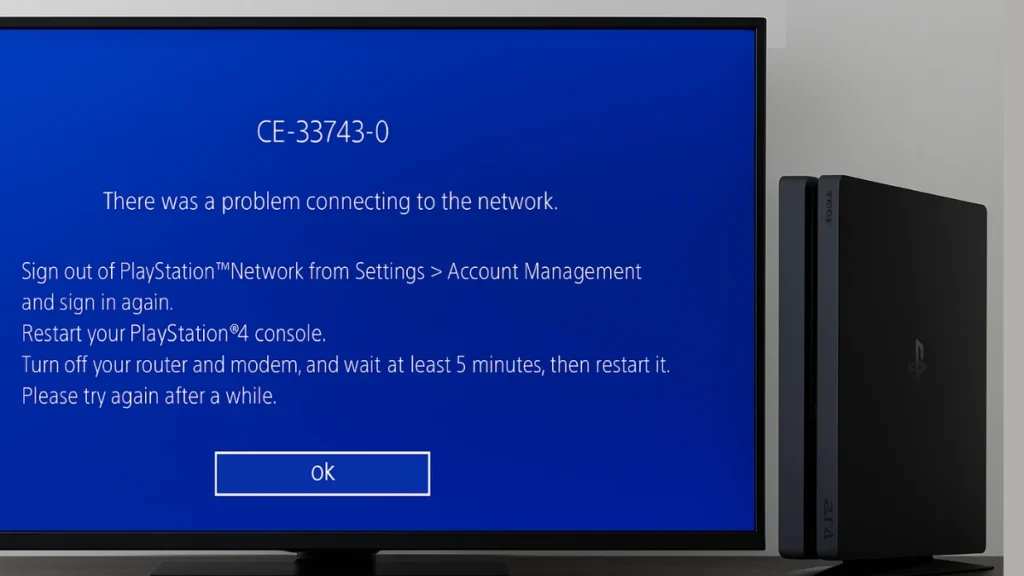
This guide walks you through the most effective methods to fix PSN errors and get your PlayStation back online.
1. Check PSN Server Status
Before troubleshooting your own setup, confirm whether the issue is on Sony’s end. PSN may be down for maintenance or experiencing temporary outages.
- Visit the official PlayStation Network Service Status page.
- Choose your region to see if any services are affected.
- Check DownDetector or similar outage trackers to see if other players are facing the same issue.
- Visit the official PlayStation Twitter page or community forums for live updates on ongoing server problems.
If the servers are down, wait until they are restored before trying again.
2. Restart Your Console and Network Devices
Temporary connection glitches can often be resolved by a simple restart.
- Power off your PlayStation completely.
- Turn off your router and modem, then unplug them for at least 5 minutes.
- Restart your modem and router, then power on your console.
- Sign in to PSN again to check if the issue is resolved.
If your router supports hidden SSID networks, make sure SSID broadcast is enabled. For hidden networks, manually enter the network name and security type under Settings > Network > Set Up Internet Connection to ensure your console can connect.
3. Test and Improve Your Internet Connection
If PSN is online, the problem may be with your local network. A weak or unstable connection can block access to PSN.
- Go to Settings > Network > Test Internet Connection to verify speed and connectivity.
- Use a wired Ethernet connection if possible, as it’s more stable than Wi-Fi.
- Ensure no other heavy downloads or streaming are using up bandwidth during online play.
4. Change Your DNS Settings
Slow or unreliable DNS servers can cause PSN connection errors. Switching to a public DNS often improves connectivity.
- On your PlayStation, go to Settings > Network > Set Up Internet Connection.
- Choose Wi-Fi or LAN, then select Custom.
- Set IP Address Settings to Automatic and DHCP Host Name to Do Not Specify.
- Under DNS Settings, choose Manual:
- Primary DNS: 8.8.8.8
- Secondary DNS: 8.8.4.4
- Save and test the connection.
For IPv6-compatible networks, you can also try OpenDNS IPv6 ranges:
- Primary: 208.67.222.222
- Secondary: 208.67.220.220
5. Update Your Console Firmware
Outdated system software can interfere with network access.
- Go to Settings > System Software Update and install any available updates.
- If you cannot update online, use this offline USB method:
- Download the update file from the official PlayStation website.
- On a USB drive, create a folder named PS4, and inside it create another folder named UPDATE.
- Copy the update file into the UPDATE folder and name it PS4UPDATE.PUP.
- Plug the USB into your console, boot into Safe Mode (hold the power button until the second beep), and choose Update from USB Storage Device.
This method ensures your console’s firmware is fully up to date even if you can’t connect to PSN.
6. Try a Mobile Hotspot or Alternate Network
If your home internet is the culprit, connect your console to a mobile hotspot or a different Wi-Fi network.
If the PSN error disappears on a hotspot, the problem lies with your home router or ISP, not your console.
7. Advanced Network Fixes
If the error persists, try these advanced steps:
Rebuild Database in Safe Mode
- Turn off the PlayStation completely.
- Hold the power button until you hear two beeps.
- Connect your controller with a USB cable and press the PS button.
- Select Rebuild Database.
This refreshes system data and clears any corrupted cache that may block PSN access.
Disable IPv6 in Router Settings
- Log in to your router (usually 192.168.1.1 or 192.168.0.1).
- Go to Advanced > Internet Settings and disable IPv6.
- Keep IPv4 active and restart your router.
Some routers have IPv6 conflicts that can trigger PSN errors. Disabling it often stabilizes connections.
Place the Console in a DMZ Zone
- Log in to your router settings.
- Find the DMZ option and enter your PlayStation’s IP address (found in Settings > Network > View Connection Status).
- Save and restart the router.
Placing the console in a DMZ ensures unrestricted access to PSN without affecting security for other devices.
8. Contact PlayStation Support if All Else Fails
If none of the above fixes resolve the error, there may be a deeper issue with your console or account. Contact PlayStation Support for further assistance.
Read More:
- Fix PlayStation Network Login Issues on PS4 & PS5
- PS5 DNS Error Fix: Quick Guide to Solve Connection Problems
- PS5 Error Code CE-108262-9: How to Fix It
Most PSN errors are caused by temporary network issues or misconfigured settings. By checking server status, improving your network connection, and adjusting DNS or firmware, you can usually resolve these errors quickly.
Keeping your console firmware updated, monitoring PSN maintenance schedules, and performing routine network checks can greatly reduce the chances of encountering CE-33743-0 or similar PSN errors.

