Last updated on August 27th, 2025 at 12:35 pm
If you’re seeing the message “Roblox encountered an unexpected error: memory dump”. This error happens when Roblox crashes due to corrupted files, outdated drivers, or conflicts with your Windows settings. Sometimes, even too many background apps or a weak internet connection can trigger it.
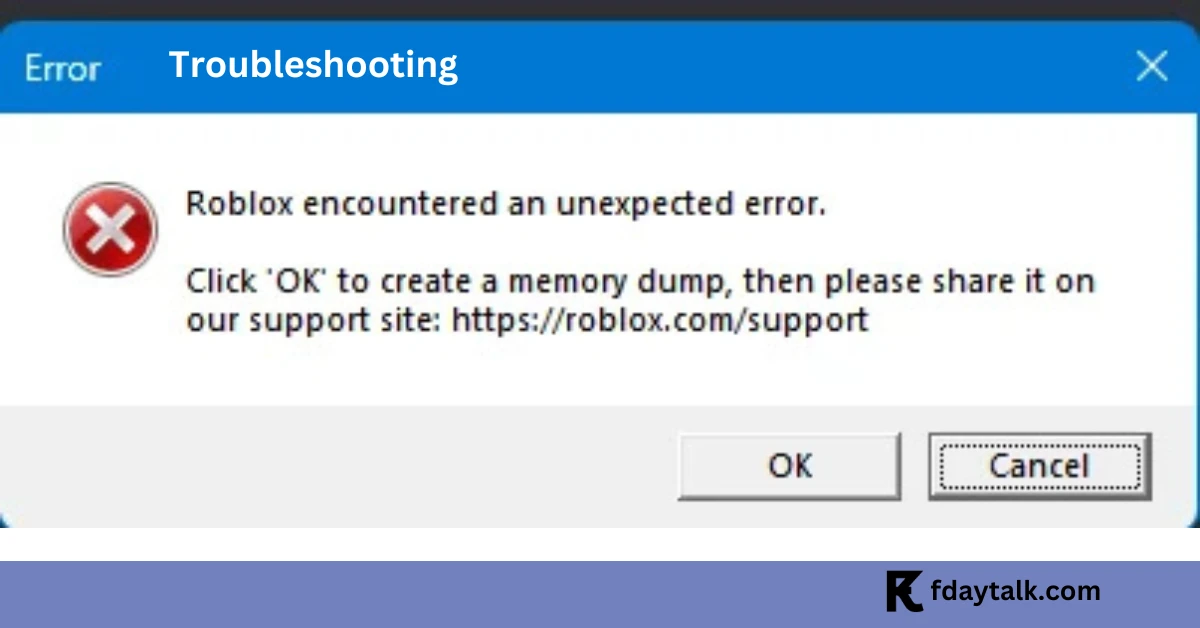
In this guide, we’ll cover quick fixes and detailed steps to help you resolve the Roblox Memory Dump Error and get back to gaming smoothly.
Quick Fixes Before Trying Everything
Before going into advanced troubleshooting, try these simple solutions first:
- Restart your PC and router.
- Update Roblox from the official website or Microsoft Store.
- Clear temporary files (
%temp%) to remove corrupted cache.
If the error persists, move on to the detailed fixes below.
Step 1: Fix Roblox Memory Dump Error via Startup and Recovery Settings
One way to resolve this error is by adjusting Windows’ memory dump settings:
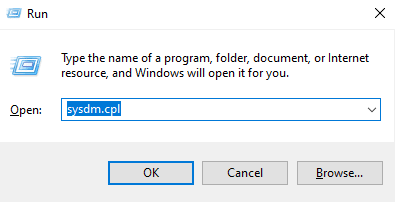
- Press Windows + R, type
sysdm.cpl, and hit Enter. - Go to the Advanced tab → Startup and Recovery → Settings.
- Under Write debugging information, select Complete Memory Dump.
- Click OK and restart your computer.
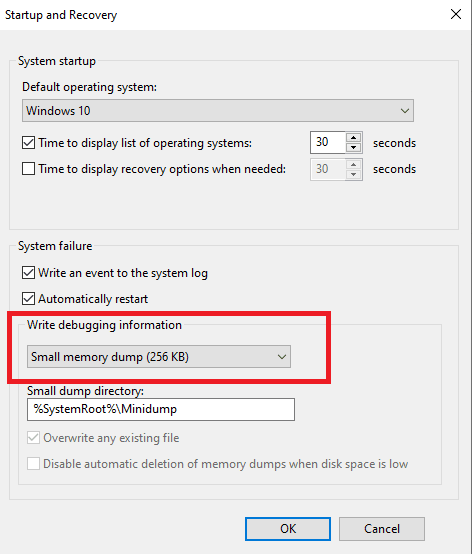
After restarting:
- Delete the Roblox folder from
%localappdata%. - Uninstall Roblox from Settings > Apps & Features.
- Reinstall Roblox (run installer as administrator).
Step 2: Clear Temporary Files and AppData
Corrupted files in Temp or AppData can cause Roblox memory dump issues.
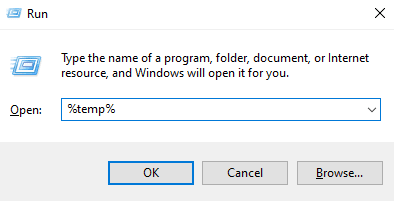
- Open Run (Windows + R) → type
%temp%. - Delete all files inside (skip those in use).
- Go to
C:\Users\[YourUsername]\AppData\Localand delete the Roblox folder.
Step 3: Launch Roblox From a New Windows User Profile
Sometimes the error is tied to a corrupted Windows profile.
- Uninstall Roblox.
- Go to Settings > Accounts > Other users > Add a new user without Microsoft account.
- Log in with this new profile and reinstall Roblox.
This works because the new profile avoids old configuration conflicts.
Step 4: Update Windows and Device Drivers
Outdated software is a common cause of the Roblox Memory Dump Error.
- Windows Update: Go to Settings → Windows Update → Check for updates.
- Drivers: Update graphics, audio, and network drivers via Device Manager or your GPU manufacturer’s app (NVIDIA/AMD).
Step 5: Install Roblox from Microsoft Store
Many players report the Microsoft Store version is more stable.
- Open the Microsoft Store.
- Search for Roblox.
- Install and launch it from there.
Step 6: Check Your Internet Connection
A weak or unstable connection can trigger unexpected Roblox errors.
- Restart your router.
- Prefer wired Ethernet over Wi-Fi.
- Test your speed (Roblox needs stable ping, not just high Mbps).
Step 7: Close Background Applications
Heavy background apps can overload memory and trigger crashes.
- Press Ctrl + Shift + Esc to open Task Manager.
- End unnecessary processes like Discord overlays, GeForce Experience, or heavy browsers.
(Avoid closing system processes.)
Step 8: Contact Roblox Support
If all else fails:
- Visit the Roblox Support page.
- Provide screenshots of the error and list steps you’ve already tried.
Why the Roblox Memory Dump Error Happens
This error usually appears due to:
- Corrupted Roblox installation files.
- Outdated graphics or system drivers.
- Conflicts from antivirus or background apps.
- Cache overload in Temp or AppData folders.
- Rarely, unstable network or Windows account corruption.
FAQs: Roblox Memory Dump Error
1Q. What causes the Roblox Memory Dump Error?
It’s usually caused by corrupted files, outdated drivers, or conflicts with background apps.
2Q. Does this error mean my PC is broken?
No. It’s just a crash log—your PC isn’t damaged.
3Q. Can reinstalling Roblox fix it?
Yes. A clean reinstall often resolves the error.
4Q. Will clearing cache help?
Yes. Deleting Temp and AppData files can quickly fix corrupted cache issues.
5Q. Is the Microsoft Store version better?
Often yes. Many players find it more stable than the regular installer.
6Q. When should I contact Roblox Support?
If none of the fixes work, contact Support with error details.
7Q. Can antivirus software cause Roblox memory dump errors?
Yes. Overprotective antivirus programs may block Roblox files and cause crashes.
8Q. Do I need admin rights to fix this error?
Yes. Running Roblox or its installer as administrator helps prevent permission issues.
9Q. Can low RAM cause this error?
Sometimes. If your PC has very low memory, Roblox may crash during gameplay.
10Q. Does internet speed affect the memory dump error?
Indirectly. A poor connection can trigger related crashes, but it’s not the main cause.
The Roblox Memory Dump Error can be fixed with the right approach—starting from quick fixes like clearing cache or updating Roblox, to advanced methods like adjusting memory dump settings or creating a new Windows profile.
Follow these steps in order, and you should be back to playing without interruptions. If nothing works, Roblox Support is your best bet.