Last updated on September 4th, 2025 at 01:24 am
Microsoft has officially started rolling out Windows 11 Version 25H2, the major feature update for 2025. This update brings UI refinements, security improvements, and AI-powered features. Whether you want to try it early through the Insider Program or prepare for a clean install later, here’s the complete guide on how to officially download and install Windows 11 25H2.
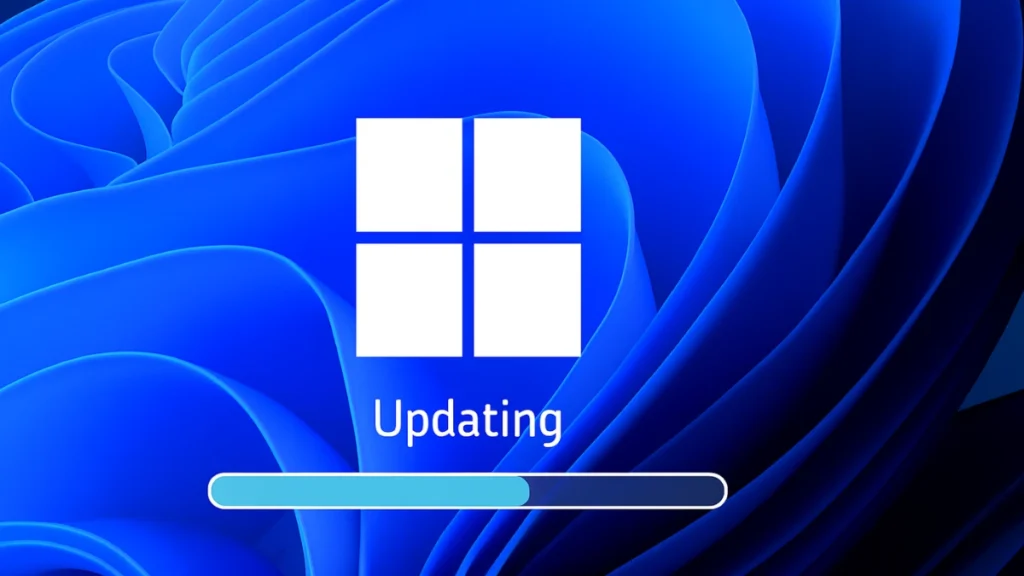
What is Windows 11 Version 25H2?
Windows 11 Version 25H2 (codenamed 2025 Update) is part of Microsoft’s annual release cycle. Unlike full upgrades, 25H2 is delivered as an enablement package for systems already running 24H2, meaning faster installation with just one restart.
Key Highlights:
- Redesigned Start Menu and improved dark mode File Explorer.
- Faster taskbar actions and smoother UI responsiveness.
- AI integration like Click to Do.
- Deprecation of older components such as PowerShell 2.0 and WMIC.
- New support lifecycle: 24 months (Home/Pro) and 36 months (Enterprise/Education).
Methods to Install Windows 11 25H2
You can either upgrade directly via Windows Update (Insider Program) or perform a clean install using the ISO once Microsoft releases it.
See also: How to Install Windows 11 Without Microsoft Account (Works for Home & Pro)
Method 1: Upgrade via Windows Update (Insider Release Preview)
Currently, 25H2 is available in the Release Preview Channel of the Windows Insider Program. Here’s how to install it:
Step-by-Step Instructions:
- Open Settings
- Search for “Settings” in the Start Menu search bar.
- Click Open.
- Navigate to Windows Update
- In the left sidebar, select Windows Update.
- Join Insider Program (if not already)
- Go to Windows Insider Program.
- Click Get started, link your Microsoft account, and choose the Release Preview Channel.
- Check for Updates
- In Windows Update, look for Windows 11, Version 25H2.
- Click Download & Install.
- Restart to Finish
- Once downloaded, click Restart Now.
- After reboot, your PC will be on Windows 11 25H2 (Build 26200.5074 or higher).
You can confirm this by pressing Win + R, typing winver, and checking the version. This method keeps your apps, files, and settings intact.
Method 2: Clean Install via ISO (Soon Available)
If you prefer a fresh start:
- Wait for Microsoft to release the official ISO (expected September 2025).
- Download the ISO from Microsoft’s Windows Insider ISO page or the official site.
- Create a bootable USB using Rufus or the Media Creation Tool:
- Insert an 8GB+ USB drive.
- Select the ISO file.
- Create the bootable media.
- Boot from the USB and follow on-screen prompts.
- Choose your partition and install Windows 11 25H2.
Warning: A clean install will wipe your files. Backup important data first.
System Requirements
Windows 11 25H2 shares the same requirements as 24H2:
- TPM 2.0
- Secure Boot enabled
- 4GB RAM minimum
- 64-bit CPU
FAQs: Windows 11 25H2
Q1. Is Windows 11 25H2 free?
Yes, it’s free if you already have Windows 11.
Q2. Do I need a product key?
No, your existing activation carries forward.
Q3. How long does installation take?
It’s an enablement package, so it installs quickly compared to a full upgrade.
Q4. Can I roll back after updating?
Yes, you have 10 days to revert to your previous build via Recovery.
Windows 11 Version 25H2 is an important step for Microsoft’s OS in 2025, offering design improvements and longer support. If you’re already on 24H2, the upgrade via Insider is simple and quick. If you want a fresh install, wait for the official ISO release.
Facing errors while updating? Check our other Windows Error & Fix guides on Fdaytalk.

