The Snipping Tool is one of Windows’ most reliable screenshot utilities, but in Windows 11, many users report it missing or not working properly after an update. If you press Windows + S and can’t find it, or if the app refuses to launch, don’t worry—this issue can be fixed with a few troubleshooting steps.
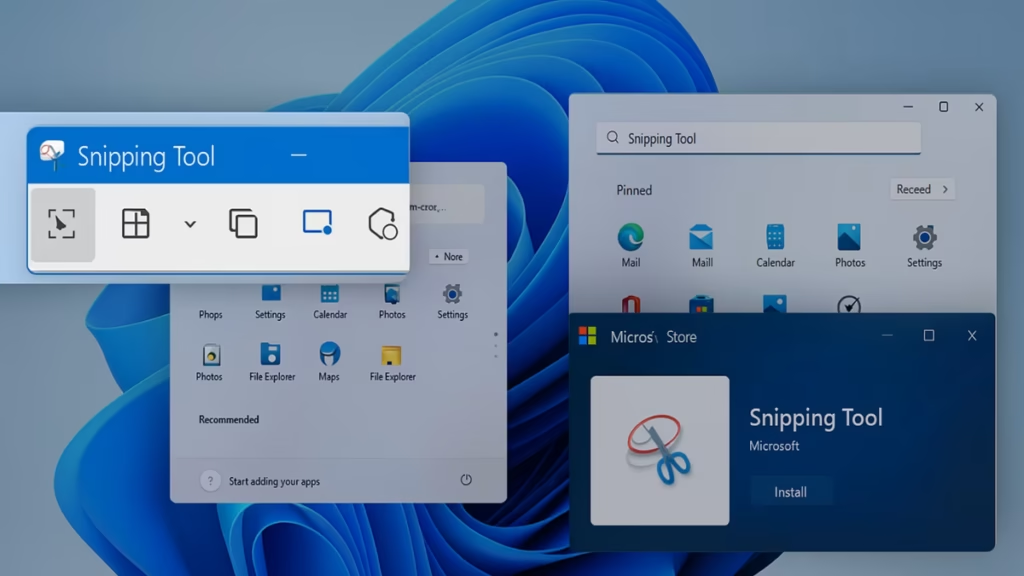
This guide covers all the proven methods to restore or reinstall the Snipping Tool in Windows 11, starting with the easiest solutions.
Why Does the Snipping Tool Disappear?
The Snipping Tool may go missing or stop working because of:
- Windows update bugs – especially early Windows 11 builds that had certificate issues.
- Corrupted system files affecting built-in apps.
- Policy or settings changes that block the tool.
- Accidental removal of the app after an upgrade.
1. First, Check for the Snipping Tool
Before going deeper, confirm it’s truly missing.
- Press Windows + S, type Snipping Tool, and see if it appears.
- If it doesn’t, continue with the steps below.
2. Update Windows 11
Many Snipping Tool problems are tied to older builds.
- Go to Settings > Windows Update.
- Click Check for updates.
- Install all pending updates and restart.
If the problem was caused by Microsoft’s expired certificate bug, a Windows update usually resolves it.
3. Restore from Microsoft Store
If the tool was uninstalled:
- Open Microsoft Store.
- Search for Snipping Tool.
- Click Install.
Direct link: Snipping Tool on Microsoft Store.
4. Repair or Reset Snipping Tool
If the app is installed but won’t open:
- Go to Settings > Apps > Installed apps.
- Find Snipping Tool → click the three dots (…) → Advanced options.
- Select Repair. If that fails, choose Reset.
5. Reinstall via PowerShell
For deeper issues, reinstall the app package:
- Press Windows + S, type PowerShell, and run it as Administrator.
- Enter these commands one by one:
get-appxpackage Microsoft.ScreenSketch | remove-appxpackage
Get-AppXPackage Microsoft.ScreenSketch -AllUsers | Foreach {Add-AppxPackage -DisableDevelopmentMode -Register "$($_.InstallLocation)\AppXManifest.xml"}- Restart your PC after completion.
6. Check Group Policy Settings
Sometimes a policy setting disables the Snipping Tool.
- Press Windows + R, type
gpedit.msc, and hit Enter. - Navigate to:
User Configuration > Administrative Templates > Windows Components > Tablet PC > Accessories. - Double-click Do not allow Snipping Tool to run.
- Set it to Disabled and click OK.
7. Other Workarounds
If the above doesn’t help, try these:
- Change Date/Time Temporarily – Set your system date to before October 31, 2021 (fix for the expired certificate bug).
- Check Windows.old Folder – If you recently upgraded, go to
C:\Windows.old\System32and runSnippingTool.exe.
These are more situational fixes but may work in older builds.
8. Alternatives While Fixing
If you need quick screenshots in the meantime:
- Press Windows + Shift + S → Opens Snip & Sketch (integrated into Windows 11).
- Use Print Screen (PrtSc) → Captures the full screen to clipboard.
See also: Recover Any Lost Files in Windows 11 Without Software
When the Snipping Tool is missing in Windows 11, start with simple solutions like updates and Microsoft Store reinstall. If it still doesn’t work, use advanced fixes such as PowerShell or Group Policy adjustments. In most cases, the tool can be restored without needing third-party apps.
Until then, Windows shortcuts like Windows + Shift + S are reliable alternatives.

